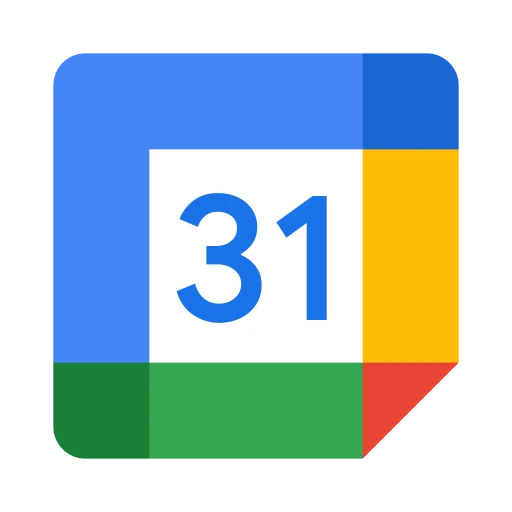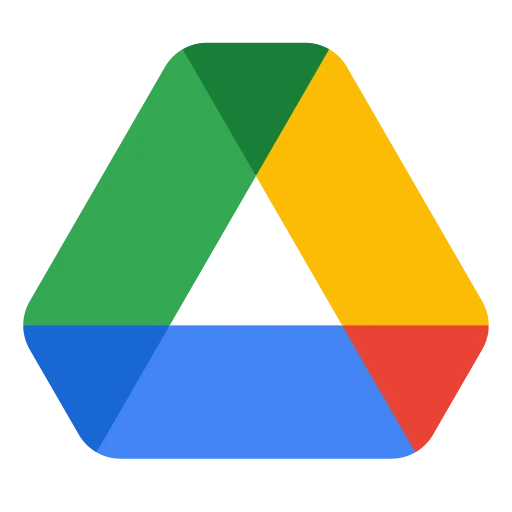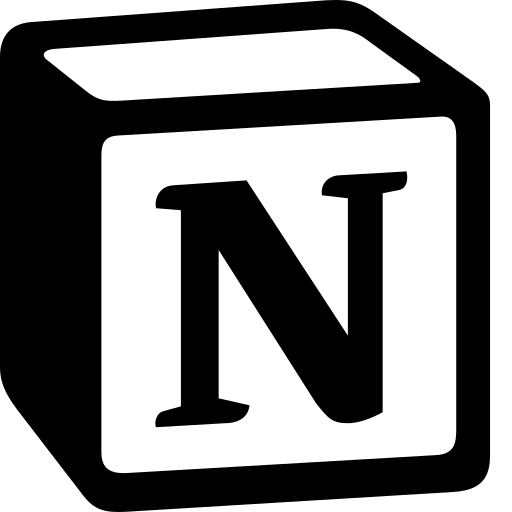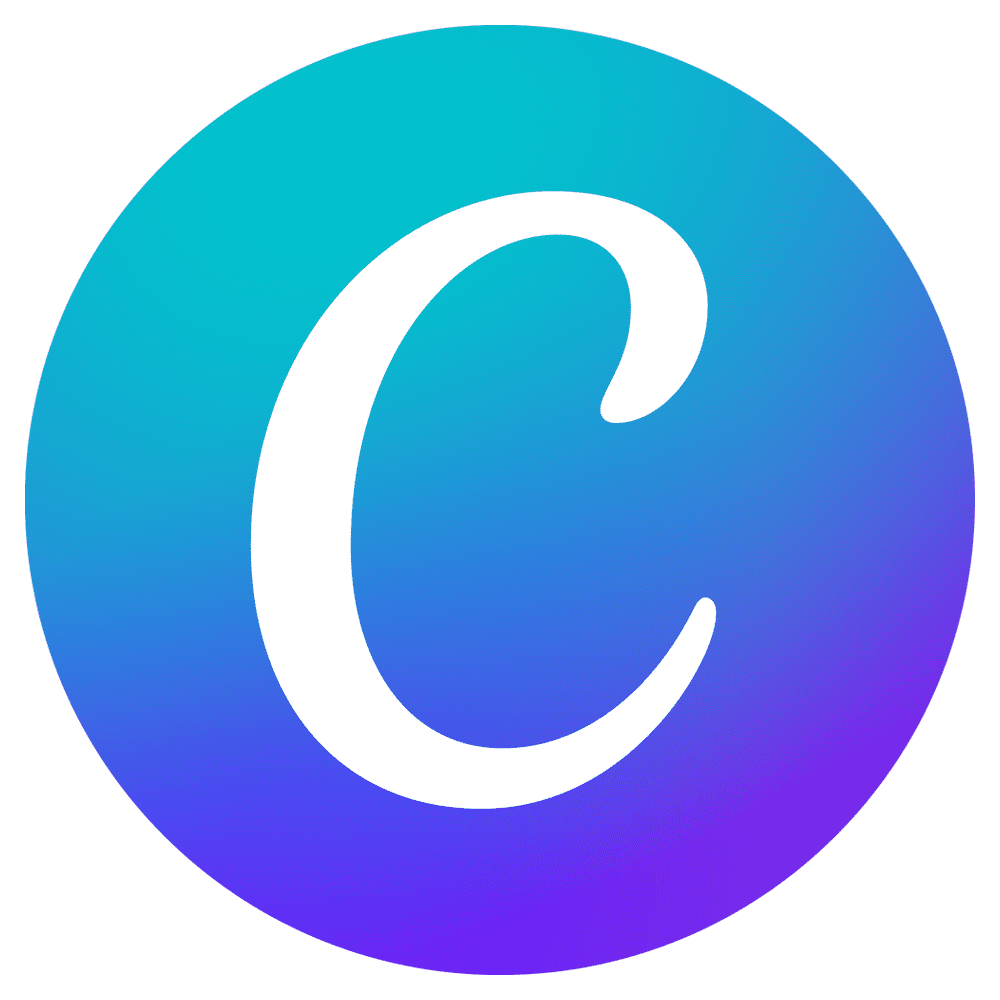Notion Admin Guide
Set up webhooks, automation, and advanced Notion integrations
Getting Started
As an admin, you can configure advanced Notion integration features including webhooks, automated workflows, and organization-wide workspace management for your Discord server.
Set up real-time webhooks, create automation rules, manage workspace connections, and configure advanced integration features for your team.
Key Admin Features
- Webhook Management: Real-time updates from Notion to Discord channels
- Automation Rules: Custom triggers and actions based on Notion activity
- Workspace Integration: Connect multiple Notion workspaces to your server
- Channel Subscriptions: Route specific Notion updates to designated Discord channels
- Custom Templates: Server-wide page and database templates
- Access Control: Manage who can access Notion features
Screenshot needed: Notion admin dashboard showing webhook status, subscriptions, and automation rules (1000x600px)
Webhook Setup
Configure real-time webhooks to receive instant notifications when Notion content changes.
Enable Webhook Integration
Use /notion admin webhook_setup to initialize webhook configuration for your server.
Configure Notion Integration
In your Notion workspace, add Team Toolbox as an integration and grant necessary permissions.
Set Webhook URL
Notion will provide a webhook URL that you'll configure in your workspace integration settings.
Test Connection
Use /notion admin test_webhook to verify that webhooks are working correctly.
Webhook Event Types
Page Events
Created, updated, deleted pages
Database Events
New entries, property changes, status updates
Comment Events
New comments, replies, mentions
Collaboration Events
Sharing changes, permission updates
Webhooks are secured with signature verification. Never share webhook URLs publicly or disable signature verification.
GIF needed: Complete webhook setup process from Notion workspace to Discord configuration (600x400px)
Automation Rules
Create custom automation rules to trigger specific actions based on Notion activity.
Rule Management
/notion admin create_rule
Create a new automation rule with triggers and actions
/notion admin list_rules
View all active automation rules and their status
/notion admin edit_rule [rule_id]
Modify existing automation rules and conditions
Common Automation Scenarios
📋 Task Status Change
Trigger: Database property "Status" changes to "Complete"
🎉 Celebration Message
Action: Post congratulatory message in #achievements channel
🐛 Bug Report Created
Trigger: New entry in "Bug Reports" database
🚨 Alert Developers
Action: Notify @developers role in #bug-triage channel
📝 Meeting Notes Published
Trigger: Page created in "Meeting Notes" workspace
📢 Share with Team
Action: Post summary in #general with action items
Advanced Rule Conditions
- Property Filters: Trigger only when specific properties match conditions
- Content Analysis: React to pages containing specific keywords or phrases
- User-based Triggers: Different actions based on who made the change
- Time-based Rules: Delayed actions or scheduled responses
- Multi-condition Logic: Complex AND/OR conditions for precise triggering
Screenshot needed: Automation rule creation interface showing triggers, conditions, and actions (800x600px)
Workspace Management
Connect and manage multiple Notion workspaces for your Discord server.
Multi-Workspace Setup
/notion admin add_workspace
Connect additional Notion workspaces to your Discord server
/notion admin workspace_permissions [workspace]
Configure which Discord roles can access specific workspaces
/notion admin workspace_status
View connection status and health for all connected workspaces
Workspace Organization
Best practices for managing multiple workspaces:
- Clear Naming: Use descriptive names that match your team structure
- Permission Mapping: Align Discord roles with Notion workspace access
- Channel Routing: Direct different workspaces to appropriate Discord channels
- Content Segregation: Keep sensitive or project-specific content in separate workspaces
Workspace Templates
Set up standard templates for consistent workspace organization:
- Project Templates: Standard pages and databases for new projects
- Meeting Templates: Consistent meeting note formats
- Documentation Templates: Standard layouts for team documentation
- Process Templates: Workflow and procedure documentation
Channel Subscriptions
Configure which Discord channels receive updates from specific Notion pages and databases.
Subscription Management
/notion admin subscribe_channel [channel] [notion_source]
Subscribe a Discord channel to receive updates from a Notion page or database
/notion admin channel_filters [channel]
Set up filters to control which updates are posted to specific channels
/notion admin subscription_overview
View all channel subscriptions and their activity levels
Subscription Strategies
🎯 Project Channels
Subscribe project-specific Discord channels to relevant Notion project databases
📢 Announcement Channels
Route important page updates and new content to announcement channels
🔧 Development Channels
Send bug reports and feature requests to development team channels
📊 Leadership Channels
Provide executive summaries and high-level updates to leadership channels
Content Filtering
Fine-tune what content gets shared in each channel:
- Property-based filters: Only share entries with specific property values
- User-based filters: Filter by who created or modified content
- Content-type filters: Separate pages from database entries
- Priority filters: Share only high-priority or urgent updates
- Keyword filters: Include/exclude content based on keywords
Screenshot needed: Channel subscription management interface showing filters and routing rules (900x500px)
Advanced Features
Custom Integrations
Develop custom integrations using Team Toolbox's Notion API wrapper:
- Custom Commands: Build server-specific Notion commands
- Data Sync: Bi-directional data synchronization between systems
- Report Generation: Automated report creation from Notion data
- External Webhooks: Send Notion updates to external systems
Analytics and Insights
/notion admin analytics
View usage statistics and engagement metrics for Notion integration
/notion admin popular_content
See which Notion pages and databases are most actively used
Backup and Export
Ensure data continuity with backup features:
- Configuration Backup: Export all webhook and automation settings
- Content Archiving: Automatically archive important Notion content to Discord
- Change Logging: Maintain audit trails of all Notion modifications
- Migration Tools: Move configurations between Discord servers
Monitoring & Logs
Monitor Notion integration health and track all activities with comprehensive logging.
Health Monitoring
/notion admin health_check
Comprehensive health check of all Notion connections and webhooks
/notion admin webhook_status
Check status and recent activity for all configured webhooks
Activity Logging
- Webhook Events: All incoming webhook notifications and processing status
- User Actions: Track which users interact with Notion content through Discord
- Automation Execution: Log all automation rule triggers and actions
- API Usage: Monitor API rate limits and usage patterns
- Error Tracking: Detailed error logs for troubleshooting issues
Performance Metrics
Track integration performance and optimize settings:
- Response Times: Webhook processing and Discord message delivery times
- Success Rates: Percentage of successful webhook deliveries and actions
- Usage Patterns: Peak usage times and most active features
- Resource Usage: Monitor server resources used by Notion integration
Troubleshooting
Webhooks not working
Issue: Not receiving Notion updates in Discord
Solution:
- Verify webhook URL is correctly configured in Notion integration
- Check webhook signature verification is enabled
- Test webhook connectivity with
/notion admin test_webhook - Review webhook logs for error messages
- Ensure Notion integration has proper permissions for monitored content
Automation rules not triggering
Issue: Custom automation rules not executing as expected
Solution:
- Check rule conditions match the actual webhook events
- Verify Discord channel permissions for posting messages
- Review automation logs for rule execution attempts
- Test rules with simple conditions first
- Ensure target Discord channels and roles exist
Performance issues
Issue: Slow webhook processing or delayed Discord updates
Solution:
- Review rate limiting settings and API usage
- Optimize automation rules to reduce processing complexity
- Check Discord API rate limits and message queue
- Consider reducing webhook frequency for high-activity databases
- Monitor server resources and scale if necessary
Permission errors
Issue: Can't access certain Notion content or Discord channels
Solution:
- Verify Notion integration permissions in workspace settings
- Check Discord bot permissions in target channels
- Ensure service account has proper Google Workspace access (if using Google SSO)
- Review user role mappings between Discord and Notion
- Test permissions with minimal test cases
Join our Discord community or contact support for advanced Notion configuration and troubleshooting assistance.