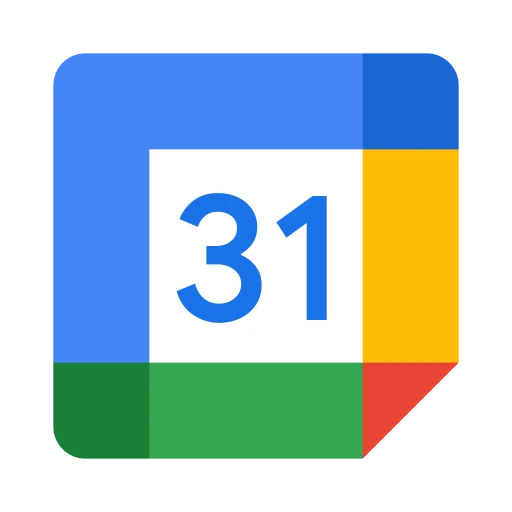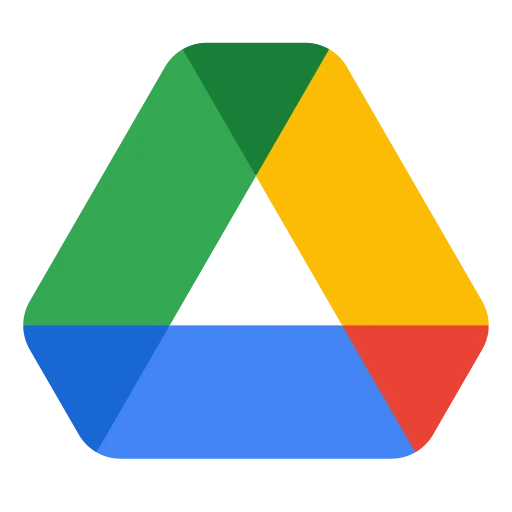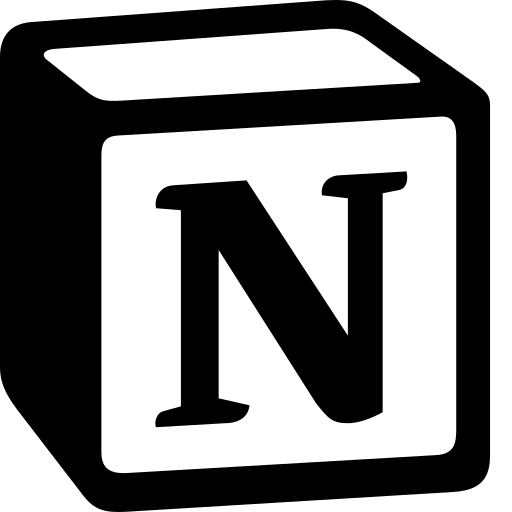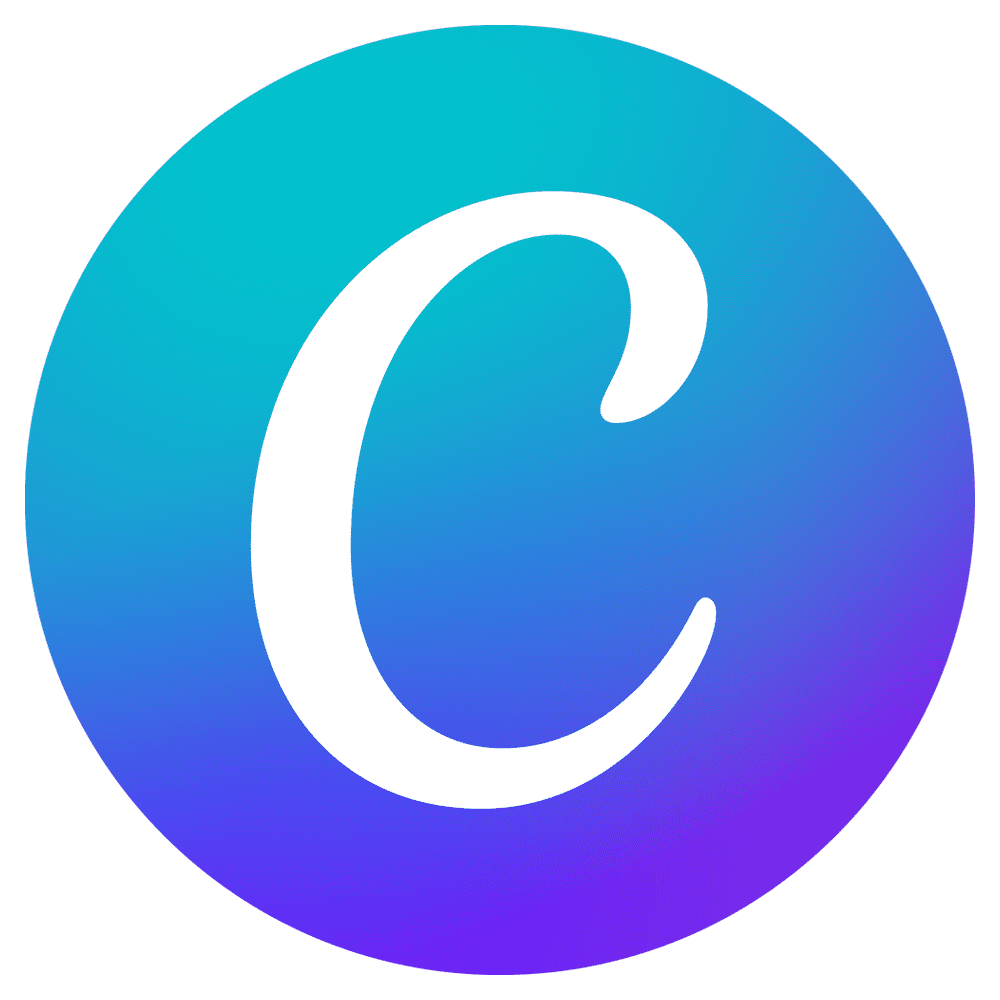Google Drive User Guide
Share files and get rich previews directly in Discord
Getting Started
Google Drive integration allows you to share files directly in Discord with rich previews, permission management, and seamless collaboration without leaving your chat.
Rich file previews, thumbnail generation, direct download links, and automatic permission sharing for Google Drive files.
Screenshot needed: Discord message showing rich Google Drive file preview with thumbnail and metadata (800x400px)
Rich Previews
Team Toolbox enhances Google Drive links with detailed information and interactive elements.
Preview Information
- File Details: Name, type, size, and creation date
- Owner Information: File creator and sharing permissions
- Thumbnail: Visual preview for images, documents, and presentations
- Edit Status: Last modified date and recent activity
- Access Level: Your permission level (view, comment, edit)
Interactive Elements
Open the file directly in Google Drive or the appropriate Google app
Download the file to your device (if you have permission)
Generate a sharing link or manage permissions for team members
Rich previews work with any Google Drive link format - short links, sharing links, or direct file URLs all work the same way.
File Management
Beyond previews, Team Toolbox offers file management features to help organize and collaborate on Drive content.
Recent Files
Use /drive recent to see your recently accessed Google Drive files directly in Discord.
Search Files
Use /drive search [query] to find files in your Google Drive without leaving Discord.
Folder Navigation
When sharing folder links, get a summary of folder contents and quick access to individual files.
Screenshot needed: File search results or recent files list in Discord (700x500px)
Permissions
Understanding and managing file permissions is crucial for team collaboration.
Permission Levels
Sharing with Discord Members
When team members don't have access to a file you share:
- Team Toolbox shows a "Request Access" button
- File owners get notified of access requests
- Quick sharing options appear for common permission levels
- Domain-wide files are automatically accessible to organization members
Team Toolbox only shows preview information that you already have access to. Private files remain private.
Tips & Tricks
📋 Quick Copy Links
Right-click on any file preview to copy various link formats (view, edit, download) to your clipboard.
🔄 Auto-Update Previews
File previews automatically refresh when the underlying document is modified, showing the latest version info.
📱 Mobile Support
Rich previews work on mobile Discord apps, with optimized layouts for smaller screens.
🎯 Targeted Sharing
Use @mentions with Drive links to notify specific team members about files they need to review.
📊 Batch Previews
Paste multiple Drive links in one message - each gets its own rich preview without cluttering the chat.
Join our Discord community or contact support for assistance with Google Drive integration.